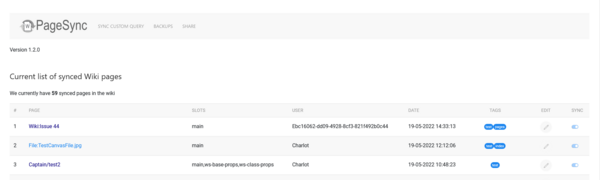| (One intermediate revision by the same user not shown) | |||
| Line 11: | Line 11: | ||
* From the Special page you can also create, restore and delete ZIP backups. To be able to use '''ZIP Backups''', make sure ZIPArchive is installed on your PHP setup. | * From the Special page you can also create, restore and delete ZIP backups. To be able to use '''ZIP Backups''', make sure ZIPArchive is installed on your PHP setup. | ||
* The special page also allows for you to do a '''Semantic MediaWiki Query''' to quickly add certain pages to '''PageSync'''. This feature only works if you have '''''SemanticMediaWiki''''' extension installed. | * The special page also allows for you to do a '''Semantic MediaWiki Query''' to quickly add certain pages to '''PageSync'''. This feature only works if you have '''''SemanticMediaWiki''''' extension installed. | ||
| + | * As of version 2.6.5 the special page allows for you to bulk select pages in a '''NameSpace''' and use filter options to quickly find and add pages to '''PageSync'''. | ||
* Creating '''PageSync Share files''' is also done from the Special page. | * Creating '''PageSync Share files''' is also done from the Special page. | ||
* The Special Page also shows all currently synced pages. | * The Special Page also shows all currently synced pages. | ||
| ws-seo | |||
|---|---|---|---|
| Line 1: | Line 1: | ||
| − | + | {{SEO | |
| + | |Title=How to use PageSync | ||
| + | |Keywords=Mediawiki,extension,pagesync,Synchronization,wiki | ||
| + | |Description=Basic overview on how to use the MediaWiki extension PageSync, designed to simplify the management and synchronization of wiki content. | ||
| + | |Image=Pagesync square.png | ||
| + | |Image alt=Pagesync Logo | ||
| + | |Section=Documentation | ||
| + | |Published time=2023-10-02 | ||
| + | }} | ||
Latest revision as of 22:09, 17 June 2024
See also the Special page section below.
Basically, if you are a sysop, any page that can be synced will have a slider in the top menu. Click on it and it will turn blue indicating it is synced ( a notification will also be shown ). If the slider is already blue when you visit a page, it simply means the page is already synced and is being monitored for changes. Click the slider again for the page to be excluded from syncing.
User rights
sysop/admins are allowed to set a page to be synced. All other users have no such ability.
Special Page
By default the special page shows a list of all Wiki pages set for syncing.
- From the Special page you can also create, restore and delete ZIP backups. To be able to use ZIP Backups, make sure ZIPArchive is installed on your PHP setup.
- The special page also allows for you to do a Semantic MediaWiki Query to quickly add certain pages to PageSync. This feature only works if you have SemanticMediaWiki extension installed.
- As of version 2.6.5 the special page allows for you to bulk select pages in a NameSpace and use filter options to quickly find and add pages to PageSync.
- Creating PageSync Share files is also done from the Special page.
- The Special Page also shows all currently synced pages.
- New in v2.5 are more administrative functions to bulk delete tags; bulk remove pages from PageSync by tags; bulk remove pages from PageSync by using a SMW Query.
- Finally you can also delete all synced pages from the Special page. This will not delete any pages in the Wiki, only the ones stored on the server by PageSync.
The entry page for the PageSync Special page will show you a list of all the pages and files that PageSync is monitoring.
Every listing allows for you to remove the page from PageSync by clicking it SYNC slider
The Edit button allows for adding tags and a description to a page. This is useful if you want to create a PageSync Share file.
Search
As off version 2.5 you have a search bar to quickly and realtime search for Synced pages by Title.