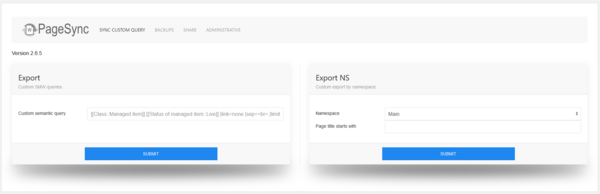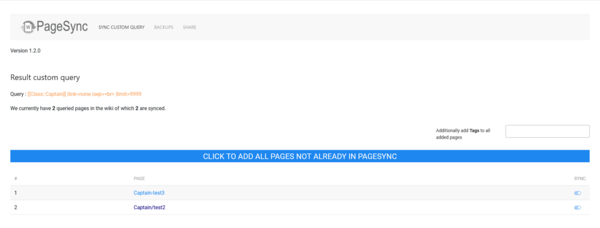| (2 intermediate revisions by the same user not shown) | |||
| Line 1: | Line 1: | ||
| − | [[File:Screenshot PageSync custom query main.png|alt=Screenshot PageSync custom Ask query|thumb|600x600px|Screenshot PageSync custom | + | [[File:Screenshot PageSync custom query main.png|alt=Screenshot PageSync custom Ask query|thumb|600x600px|Screenshot PageSync custom query]] |
| + | From the Special page you can click on '''SYNC CUSTOM QUERY.''' | ||
| + | It will then give you two cards. | ||
| + | |||
| + | === Export === | ||
| + | |||
| + | ===== Custom SMW Queries ===== | ||
| + | The left card has the option to enter a Semantic Ask Query. | ||
If you have Semantic MediaWiki installed you can quickly add pages to '''PageSync''' using a Semantic Ask Query. | If you have Semantic MediaWiki installed you can quickly add pages to '''PageSync''' using a Semantic Ask Query. | ||
| − | + | Once you have entered a Semantic Ask Query, you will get an overview of all pages that apply to the query. You can individually add them to '''PageSync''' by clicking the Slider on the right or use the big "Click here to add all page not already in pagesync" button to add them all at once. When using the button you can also Tag the pages you are adding. This can be handy if you want to Share pages or files. | |
| + | [[File:Screenshot PageSync Custom Query 2.png|alt=Screenshot PageSync Custom Query result|center|thumb|600x600px|Screenshot PageSync Custom Query result]] | ||
| + | === Export NS ( as of version 2.6.5 ) === | ||
| + | ===== Custom export by namespace ===== | ||
| + | The right card has the option to choose a namespace and option beginning of Page titles you want to see the result for. | ||
| + | On the result page, you will get an overview of all pages that apply to the query. You can individually add them to '''PageSync''' by clicking the Slider on the right or use the big "Click here to add all page not already in pagesync" button to add them all at once. When using the button you can also Tag the pages you are adding. This can be handy if you want to Share pages or files. | ||
| − | + | One great option here is Search bar on the top left of the result page. You can use it to quickly filter the result. Once you click the "big button" only results that are visible on screen will be added to '''PageSync'''. | |
| − | |||
Latest revision as of 22:23, 17 June 2024
From the Special page you can click on SYNC CUSTOM QUERY.
It will then give you two cards.
Export
Custom SMW Queries
The left card has the option to enter a Semantic Ask Query.
If you have Semantic MediaWiki installed you can quickly add pages to PageSync using a Semantic Ask Query.
Once you have entered a Semantic Ask Query, you will get an overview of all pages that apply to the query. You can individually add them to PageSync by clicking the Slider on the right or use the big "Click here to add all page not already in pagesync" button to add them all at once. When using the button you can also Tag the pages you are adding. This can be handy if you want to Share pages or files.
Export NS ( as of version 2.6.5 )
Custom export by namespace
The right card has the option to choose a namespace and option beginning of Page titles you want to see the result for.
On the result page, you will get an overview of all pages that apply to the query. You can individually add them to PageSync by clicking the Slider on the right or use the big "Click here to add all page not already in pagesync" button to add them all at once. When using the button you can also Tag the pages you are adding. This can be handy if you want to Share pages or files.
One great option here is Search bar on the top left of the result page. You can use it to quickly filter the result. Once you click the "big button" only results that are visible on screen will be added to PageSync.